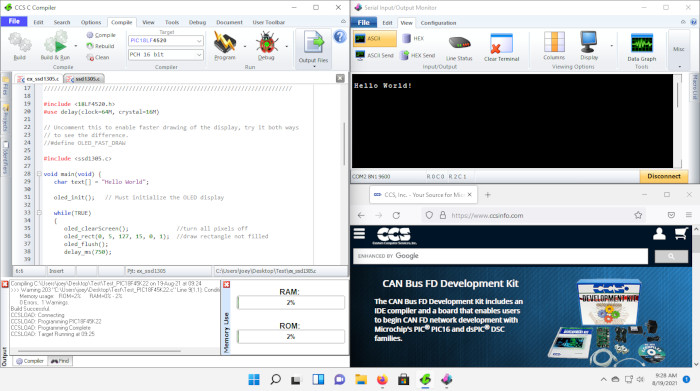
How to Download and Install C Compiler on Windows 11
C is a powerful general-purpose programming language that can be used to develop software like operating systems, databases, compilers, and so on. C programming is an excellent language to learn for beginners as it helps you to understand the internal architecture of a computer, how it stores and retrieves information, and how to write efficient and portable code.
Windows 11 is the latest version of Microsoft’s operating system that comes with new features and improvements for productivity, creativity, security, and gaming. Windows 11 also provides a great environment for C development, as it supports various tools and frameworks that can help you write, compile, debug, and run your C programs.
In this article, we will show you how to download and install C compiler on Windows 11 using different methods. We will also show you how to write a simple “Hello, world” program in C and run it on your Windows 11 PC.
Visual Studio C/C++ IDE and Compiler for Windows
One of the easiest ways to download and install C compiler on Windows 11 is to use Visual Studio. Visual Studio is an integrated development environment (IDE) that provides a comprehensive set of tools for developing applications using various languages, including C and C++. Visual Studio also comes with its own compiler, called Microsoft Visual C++ (MSVC), that can build modern C and C++ apps for Windows using the latest standards and features.
To download Visual Studio, you need to visit its official website and choose the edition that suits your needs. There are three editions available: Community, Professional, and Enterprise. The Community edition is free for students, open-source developers, and individual developers. The Professional and Enterprise editions are paid versions that offer more features and support for larger teams and organizations.
After downloading the installer, you need to run it and select the components you need for building C and C++ apps. You can choose from different workloads, such as Desktop development with C++, Linux development with C++, Game development with C++, or Universal Windows Platform development. You can also select individual components, such as MSVC compiler, Clang compiler, CMake, or MSBuild.
Once you have installed Visual Studio, you can create a new project by selecting File > New > Project from the menu bar. You will see a list of project templates for different languages and platforms. To create a C project, you need to select Console App under the Visual C++ category. You can also name your project and choose its location.
Visual Studio will create a default “Hello, world” program in C for you. You can see the code in the main.c file in the Solution Explorer window. The code looks something like this:
#include int main() { printf("Hello, world!\n"); return 0; } To build your program, you need to select Build > Build Solution from the menu bar or press Ctrl+Shift+B. This will compile your code and generate an executable file in the Debug or Release folder of your project directory. To run your program, you need to select Debug > Start Debugging from the menu bar or press F5. This will launch a console window that will display the output of your program. You should see something like this:
Hello, world! Congratulations, you have successfully downloaded and installed C compiler on Windows 11 using Visual Studio and written your first C program!
Microsoft Visual C++ Redistributable for Windows
Another way to download and install C compiler on Windows 11 is to use Microsoft Visual C++ Redistributable. This is a package of runtime components that are required to run C and C++ applications that are built using MSVC compiler. If you have already installed Visual Studio, you don’t need to install this package separately, as it is included in the Visual Studio installation. However, if you want to run C and C++ apps that are developed by other developers or downloaded from the internet, you may need to install this package to ensure that they work properly on your Windows 11 PC.
To download Microsoft Visual C++ Redistributable, you need to visit its official website and choose the version that matches your system architecture (x86 or x64) and the version of MSVC compiler that was used to build the app you want to run. For example, if you want to run an app that was built using MSVC 2019, you need to download and install Microsoft Visual C++ Redistributable for Visual Studio 2019. You can also download and install the latest supported version, which is Microsoft Visual C++ Redistributable for Visual Studio 2015-2019.
After downloading the installer, you need to run it and follow the instructions on the screen. You may need to accept the license agreement and choose the installation location. The installation process should be quick and easy. Once it is done, you can run any C and C++ app that requires Microsoft Visual C++ Redistributable on your Windows 11 PC.
To check if Microsoft Visual C++ Redistributable is installed correctly on your PC, you can go to Control Panel > Programs > Programs and Features and look for Microsoft Visual C++ Redistributable in the list of installed programs. You should see something like this:
| Name | Publisher | Version | Size |
|---|---|---|---|
| Microsoft Visual C++ 2015-2019 Redistributable (x64) | Microsoft Corporation | 14.29.30133 | 23.1 MB |
| Microsoft Visual C++ 2015-2019 Redistributable (x86) | Microsoft Corporation | 14.29.30133 | 18.4 MB |
If you see these entries in the list, it means that Microsoft Visual C++ Redistributable is installed correctly on your PC.
Other C/C++ Compilers for Windows
Besides Visual Studio and Microsoft Visual C++ Redistributable, there are other ways to download and install C compiler on Windows 11. These include using open-source tools and frameworks that can help you build and run C and C++ apps on Windows using different compilers, such as GCC or Clang. Some of these tools and frameworks are:
– MSYS2: This is a software distribution and a development platform that provides a Unix-like environment on Windows. It comes with a package manager called pacman that can help you install various tools and libraries for developing C and C++ apps on Windows, such as GCC, Clang, Make, GDB, etc. – GCC: This is a collection of compilers for various languages, including C and C++. It is one of the most widely used compilers in the world and supports many standards and features of C and C++. It can be installed on Windows using MSYS2 or other methods. – Clang: This is another compiler for C and C++ that aims to provide fast compilation, expressive diagnostics, and high performance. It is based on LLVM framework and supports many standards and features of C and C++. It can be installed on Windows using MSYS2 or other methods. – CMake: This is a cross-platform tool that can help you generate build files for various compilers and IDEs, such as MSVC, GCC, Clang, Visual Studio, etc. It can help you manage complex projects with multiple dependencies and configurations. To install these tools and frameworks on Windows 11, you can follow these steps: – Download MS – Download MSYS2 from its official website and run the installer. You can choose the system architecture (x86 or x64) and the installation location. The installer will also download and install some basic packages for MSYS2. – Open MSYS2 terminal by clicking on the MSYS2 icon on your desktop or start menu. You can update the MSYS2 system and packages by running the following commands:pacman -Syu pacman -Su pacman -S mingw-w64-x86_64-gcc mingw-w64-x86_64-clang mingw-w64-x86_64-cmake mingw-w64-x86_64-make mingw-w64-x86_64-gdb pacman -Ss keyword mingw64 cmake_minimum_required(VERSION 3.0) project(hello) add_executable(hello main.c) cmake -G "MinGW Makefiles" . make ./hello.exe Conclusion
In this article, we have shown you how to download and install C compiler on Windows 11 using different methods. We have also shown you how to write a simple “Hello, world” program in C and run it on your Windows 11 PC. We hope that this article has helped you to get started with C programming on Windows 11 and that you have learned something new and useful.
If you want to learn more about C programming language, we recommend that you check out some of these resources:
– The C Programming Language: This is the classic book by Brian Kernighan and Dennis Ritchie, the creators of C language. It covers all the essential aspects of C language and its standard library. – Learn C Programming: This is a free online tutorial that teaches you the basics of C programming with examples and exercises. – C Programming For Beginners: This is a Udemy course that teaches you how to write C programs from scratch using Visual Studio. – The Cherno Project: This is a YouTube channel that features videos on various topics related to C and C++ programming, such as pointers, arrays, strings, memory management, etc.FAQs
Here are some frequently asked questions about downloading and installing C compiler on Windows 11:
What are the minimum system requirements for Windows 11?
The minimum system requirements for Windows 11 are as follows:
– Processor: 1 gigahertz (GHz) or faster with 2 or more cores on a compatible 64-bit processor or System on a Chip (SoC) – Memory: 4 GB RAM – Storage: 64 GB or larger storage device – System firmware: UEFI, Secure Boot capable – TPM: Trusted Platform Module (TPM) version 2.0 – Graphics card: Compatible with DirectX 12 or later with WDDM 2.0 driver – Display: High definition (720p) display that is greater than 9” diagonally, 8 bits per color channel – Internet connection: Microsoft account and internet connectivity required for setup for Windows 11 HomeHow can I upgrade from Windows 10 to Windows 11?
If your PC meets the minimum system requirements for Windows 11, you can upgrade from Windows 10 to Windows 11 for free by using Windows Update. You can check if your PC is eligible for the upgrade by downloading and running the PC Health Check app. If your PC is compatible, you will see a message that says “This PC can run Windows 11”. You can then follow the instructions on the screen to get ready for the upgrade. You will need to back up your files, update your drivers, and free up some disk space before the upgrade. You will also need to have a stable internet connection and enough battery power during the upgrade process. The upgrade may take some time depending on your PC’s specifications and internet speed. Once the upgrade is complete, you will be able to enjoy the new features and improvements of Windows 11.
How can I learn more about C programming language?
C programming language is one of the most popular and widely used languages in the world. It is also one of the oldest and most influential languages, as it has influenced many other languages, such as C++, Java, Python, etc. Learning C programming can help you to understand how computers work, how to write efficient and portable code, and how to develop software for various domains and platforms.
There are many ways to learn C programming language, such as reading books, watching videos, taking courses, or practicing online. Some of the resources that we recommend for learning C programming are:
– The C Programming Language: This is the classic book by Brian Kernighan and Dennis Ritchie, the creators of C language. It covers all the essential aspects of C language and its standard library. – Learn C Programming: This is a free online tutorial that teaches you the basics of C programming with examples and exercises. – C Programming For Beginners: This is a Udemy course that teaches you how to write C programs from scratch using Visual Studio. – The Cherno Project: This is a YouTube channel that features videos on various topics related to C and C++ programming, such as pointers, arrays, strings, memory management, etc.How can I debug C programs on Windows 11?
Debugging is an important skill for any programmer, as it helps you to find and fix errors in your code. Debugging C programs on Windows 11 can be done using various tools and techniques, such as:
– Visual Studio Debugger: This is a powerful tool that comes with Visual Studio IDE and allows you to inspect and modify the state of your program, set breakpoints, watch variables, evaluate expressions, step through code, etc. You can launch the Visual Studio Debugger by selecting Debug > Start Debugging from the menu bar or pressing F5. – GDB: This is a command-line tool that can help you debug C programs on Windows using MSYS2 or other methods. You can install GDB using pacman by running the following command in the MSYS2 terminal:pacman -S mingw-w64-x86_64-gdb gdb hello.exe printf("The value of x is %d\n", x); How can I write cross-platform C programs for Windows, Linux, and Mac?
C is a portable language that can be used to write programs that can run on different platforms with minimal or no changes. However, there are some differences between platforms that may affect how your program behaves or compiles. For example, different platforms may have different file systems, end-of-line characters, data types sizes, libraries, etc. To write cross-platform C programs for Windows, Linux, and Mac, you need to consider some factors, such as:
– Use standard C features and libraries: Avoid using platform-specific features or libraries that may not be available or compatible on other platforms. Instead, use standard C features and libraries that are defined by the ISO C standard and supported by most compilers and platforms. For example, use stdio.h instead of conio.h for input/output operations. – Use conditional compilation: Use preprocessor directives like #ifdef, #ifndef, #else, #elsif, and #endif to check for the platform that your program is being compiled on and include or exclude certain parts of your code accordingly. For example, you can use something like this to include different headers for Windows and Linux:#ifdef _WIN32 #include #else #include #endif
bc1a9a207d